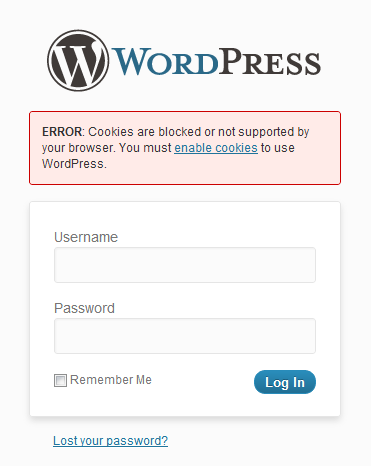But your cookies are turned on, you’ve cleared them along with the rest of your cache, and the problem exists in every browser!
A typical scenario is when you’ve copied your website from it’s test URL to production, or maybe you’re even just syncing down your prod data to your dev environment, as I do every once in a while to make sure I’m writing code against realistic data sets. After restoring the copied site files and importing your MySQL database dump into your dev db, you innocently try to navigate to your /wp-admin page and log in.
And you can’t log in because of some weird errors like “Cookies are blocked” on your system … frustrating.
Checklist
When you find yourself unable to log into WordPress, don’t panic. Just go through the first few logical steps to make sure:
- Make sure you’re really at the right URL. No kidding, we all work on a million websites, just make sure your browser didn’t auto-fill your address bar with the wrong URL – it happens, admit it and let your coworkers make fun of you, then go on about your day.You might even be at the correct URL, but your hosts file is redirecting you to a server you’re not expecting. (Touched your hosts file lately?)
- Reset your password. The forgot password route is super easy, and with as many passwords as we all tend to juggle, it’s probably faster to just reset to something you’ll remember instead of spending an hour trying every combination of letters/numbers/symbols you’ve ever tried to memorize throughout your computing life.
- Check for error messages. But beware, error messages can be deceitful. For example, if you’ve moved or copied your blog to another location with a different URL, you may need to do some blog triage (described further below!). Also, you might want to try turning WP_DEBUG on in your wp-config.php file, as it may reveal more info that is helpful in troubleshooting. Remember not to leave this on in production, though! Read more about debugging WordPress.
- Disable your plugins by renaming the plugins folder. Doing so has minimal impact, and is an attempt to remove any other non-WordPress-Core code from loading and further get to the bottom of your login issues. Also, try renaming your active theme folder (the folder under the /wp-content/themes directory) to get WP to fall back to the default Twentyeleven theme.You’ll need to go back in and reactivate each plugin later, but is a good troubleshooting step!
This won’t solve every problem out there, but it’s a good start. In fact, it was when my normal checklist failed and I found a more unique fix for W3 Total Cache issues that I decided to write this post.
W3 Total Cache
If you have W3 Total Cache installed, this could be causing your login problem – especially if you’ve recently moved your blog or otherwise updated it’s URL. Admittedly, this just sucked 30 mins of life away, so this was one I wanted to share specifically.
W3TC adds and modifies some files which can be problematic, so you probably just want to triage your html_docs folder when moving your blog and using that plugin. If you’re unable to log into your website, often seeing a “Cookies are blocked” error message as a symptom, you may need to disable and remove the plugin before you can get into the site. (You don’t need or want a caching plugin in your dev environment, anyway!)
To disable and remove the W3 Total Cache plugin manually:
- Navigate to your /wp-content/plugins folder and delete the w3-total-cache folder.
- Also, delete the w3-total-cache-config.php file from /wp-content.
- Open your wp-config.php file and look for a line of code to comment out or remove:[sourcecode language=”php”]define(‘COOKIE_DOMAIN’, ‘www.your-website.com’); // Added by W3 Total Cache[/sourcecode]This is the line that causes those confusing cookie errors!
- You will still have your settings in your database, and should you choose to re-install the plugin, your settings should still be there. You could also choose to manually go in and prune the W3TC options from the wp_options table in the database, but it’s not a requirement.
- Additionally, I like to go to the Settings > Permalinks options page and just click save again to force WordPress to rewrite the .htaccess file.
If you have further problems, feel free to leave a comment below! Find another special case of a plugin causing login issues? Leave a comment and help prevent somebody else’s hair loss 🙂
Or, check out one of the following pages where more discussion on the topic has taken place: