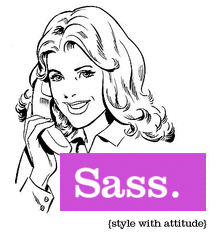Developers can all relate to a fast-approaching deadline, and though your plate is already full, your email dings at you and you’re faced with yet another request from the designer you’re working with to change the look and feel of your project. Swap that background image, add some margin, adjust the kerning, maybe un-serif all of the fonts – but those CSS properties are used across an unfathomable number of UI elements throughout your entire website with 5 different page templates! I say bring it, and I’m going to show you exactly why. Keep reading to get the full picture, or skip directly to the code if you’re feeling antsy.
Sass is the next evolution of stylesheets, which allows the use of variables, functions, reusable chunks called mixins, and other cool features that CSS has been missing. Compass is a related framework that adds functionality and makes working with Sass a little easier.
Designers and developers alike will certainly appreciate how integrating Sass and Compass into your development workflow can make these tweaks as smooth and painless as possible by allowing you to update a style in one place, and have it propagate to all of the CSS rules where that style is used.
Where Designers are Coming From
Look, it’s our job to support designers. Not because we’re their “code monkeys” – instead, we’re both trying to achieve the same lofty goals our new project has encouraged us to set for ourselves, and that means we need to improve our flexibility to accommodate any design changes as best we can just as they must do. Designers aren’t making changes to core interface elements because they want to rob us of our time spent catching up on last night’s Jon Stewart or playing Words With Friends. They make changes because it’s important to the client, or because they are working diligently at achieving a pixel-perfect product for the end-user. But whatever their reason, we can be sure they are trying to constantly improve the deliverable with each iteration. The problem is that this can really cost some serious dev time, and potentially risk a project’s scheduled milestone at the last minute.
What a Sassy Website Does For You
Sass is an incredible progression from the powerful (but somewhat dumb) CSS language, allowing developers to set common stylesheet properties as variables in a single place, which makes cascading changes to those properties across your site into a minimal effort. You will still write valid CSS in your .scss files, as well as the additional features that Sass provides, and those files are then processed by a Ruby script and produce valid and compact .css files. Setting up a “watched” folder via a few simple Ruby commands enables you to simply save your file and have your stylesheets automagically processed and exported with zero effort.
The previous versions of Sass were dependent on Haml, and had a very non-CSS syntax that is more compact and preferred among many developers. Before version 3 Sass used the .sass file extension. Personally, I’m sticking with my normal CSS syntax which still integrates nicely with the Sass language, and uses a file extension of .scss. As of version 3, the Sass and Haml projects have been split into separate codebases.
Get to the Code, Already!
This article does not cover the installation of Ruby or Sass/Compass because you can find that information on the Compass Docs pages (including a nicely done video from a while back), as well as many other places out on the intertubes.
Once you have Ruby up and running, and you’ve also installed the Sass and Compass gems, it’s time to get to some code! The following outline will give you an idea of what we’re going to cover:
- Create your Compass project from the command line (remember, Ruby must already be installed on your system).
- Add a “_base.scss” file for initializing global variables across stylesheets, or even importing a common framework such as 960gs or Blueprint.
- Add one or more .scss files for your application’s styles. This is where you will write your normal CSS code in addition to your Sass code to be compiled.
- Now back to your regularly scheduled coding!
Simple, huh? Let’s walk through it.
Create Your Compass Project
Once Ruby and the relevant haml (Sass) and compass gems are installed, you can create your project from the command line.
[sourcecode language=”text”]
compass create ~/example-www/styles
[/sourcecode]
I chose to put all my .scss files and resulting stylesheets in a directory called “styles” within my web root, but you can choose to put it anywhere you’d like. You’ll see that Compass has created a directory structure for me, with a directory for my Sass source files, a few example application files for targeting IE and print/screen CSS media types, a directory where our compiled CSS files will be written, and a configuration file called config.rb where we can manage some of the project output locations and such.
Your web root might look something like this:
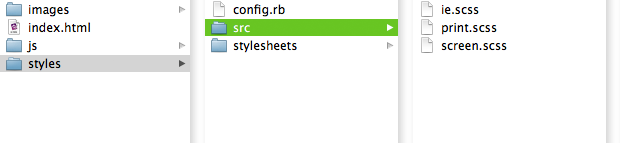
Additionally, run the compass watch command on the same folder to have your stylesheets automatically processed and exported each time you save your .scss file to disk. This is a huge time-saver!
[sourcecode language=”text”]
compass watch ~/example-www/styles
[/sourcecode]
Create a Base Sass File
In the “src” folder, create a new file called “_base.scss” which we will use to set some global variables for all of our stylesheets. Style properties used throughout the site, like branded colors, common border widths, and other values that multiple elements will use should be declared here.
[sourcecode language=”css”]
/*
_base.scss
Put your global variables, and/or any imported CSS frameworks,
in this file.
*/
$default-text-color: #333;
$default-bg-color: #fff;
$heading-text-color: #7eb5e3;
$fat-border-width: 4px;
$skinny-border-width: 1px;
[/sourcecode]
Add Your Application’s Styles
Your source code belongs in the “src” folder, and you may choose to use the default .scss files created for you when your Compass project was created, or you may delete those files and add your own. For simplicity, we are going to stick with the existing files. So let’s add some CSS rules to our “screen.scss” file, which will be the primary stylesheet for styles rendered to the screen media type.
[sourcecode language=”css”]
/*
screen.scss
Your application’s style rules go here, and will be compiled to
a new file within your "stylesheets" folder with the same file
name, except that the file extension will now be ".css".
*/
@import "base";
#content {
color: $default-text-color;
background-color: $default-bg-color;
}
#content-invert-colors{
color: $default-bg-color;
background-color: $default-text-color;
}
#header img.logo {
border: $fat-border-width solid darkblue;
}
#content .tagcloud {
border: $skinny-border-width solid lightblue;
}
[/sourcecode]
Check Out Your Compiled Stylesheets
If you used the compass watch command, then your CSS files have already been compiled automatically when the .scss file(s) were saved! Just look in the “stylesheets” folder and check out the files – they should be ready to link to directly from your HTML. Otherwise, you’ll need to run the following command to compile the Sass ad hoc:
[sourcecode language=”text”]
compass compile ~/example-www/styles
[/sourcecode]
Using my Sass example above, the CSS result should look like this:
[sourcecode language=”css”]
/*
screen.css
This is the compiled CSS from our Sass code.
*/
/* line 11, ../src/screen.scss */
#content {
color: #333333;
background-color: white;
}
/* line 15, ../src/screen.scss */
#content-invert-colors {
color: white;
background-color: #333333;
}
/* line 19, ../src/screen.scss */
#header img.logo {
border: 4px solid darkblue;
}
/* line 22, ../src/screen.scss */
#content .tagcloud {
border: 1px solid lightblue;
}
[/sourcecode]
And that’s that! I’ve described how the Sass/Compass frameworks can improve the workflow for managing stylesheets, and demonstrated a simple example of writing some “Sassy CSS” to create manageable styles that can be updated across multiple files and elements in a snap. Have fun making your website a little Sass-ier, and let your design buddies know that you’re open for requests!
Further Reading
- Sass Docs – http://sass-lang.com/docs.html
- Compass Docs – http://compass-style.org/docs/ (Includes a great 4:00 video!)
- Nathan Weizenbaum’s Blog – http://nex-3.com/?tag=sass